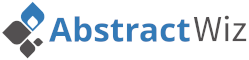How it works
Our abstract management software is an online platform that allows conference committees to review submission for inclusion in the conference programme. These proposals are submitted in the form of a short summary of the full presentation including authors. This is referred to as an abstract within the context of the abstract submission and review system.
Authors may submit their abstracts by creating an account on the system and then submitting their abstract/s for review. Reviewers may then review the abstracts allocated to them, by submitting a rating. These reviews may be configured to be blind reviews so that the reviewers will not see who the authors are.
After submission and review is finalized, it would be the task of the committee to decide which abstracts to accept for inclusion in the conference programme. Abstracts may also be sent back for amendments if amendments are required by the authors.
Abstract submission workflow
The status that an abstract submission may have includes:
Draft abstract has been added but not yet submitted for review
Submitted abstract has been submitted for review
Amend author is requested to make amendments and re-submit
Accepted abstract has been accepted
Declined abstract was not chosen for inclusion in the programme
Video tutorials
Submission
Authors receive a sign-up link unique to the event for which they wish to submit an abstract.
Follow these steps to submit an abstract for review:
- Sign-up: Follow the event sign-up link communicated to you in order to create a log in account.
- Log in: Log in on the system by entering your email address and password as entered when signing up.
- Add abstract: Go to 'My submissions' in the top menu and click on 'Add abstract'. Complete all the fields and save.
- Submit for review: When you are ready, click on the 'Submit for review' button.
Review
Reviewers will be invited via the system by means of a link sent in an email. Reviews added by reviewers will be used as a recommendation to the committee who will decide which abstracts to include in the conference proceedings.
Follow these steps to add reviews:
- Activate account: Follow the activation link emailed to you and specify your password for logging in on the system.
- Log in: Log in on the system by entering your email address and password.
- Open review list: Go to 'My reviews' in the top menu to see all abstracts assigned to you. It will show if any actions are required.
- Add review: Click on the abstract title and add your review by clicking on the 'Add review' button. Complete all fields and submit.
Decide
Committee members and organsiers of an event may decide which abstracts to include in the conference proceedings based on reviews added. Committee members will be invited via the system by means of a link sent in an email.
Follow these steps to add decide abstracts:
- Activate account: Follow the activation link emailed to you and specify your password for logging in on the system.
- Log in: Log in on the system by entering your email address and password.
- Open decision list: Go to 'My decisions' in the top menu to see all abstracts assigned to you. It will show if any actions are required.
- Make decision: Click on the abstract title and make your decision by clicking on the 'Make decision' button. Complete all fields and submit.
Create & configure event
Our software allows anyone to create an event in order to accept abstract submissions. You simply need to sign up as an organiser and then follow the steps below.
Create event
After logging in you will be able to create a new event as follows:
- Click on the user account drop-down in the top right corner and then follow the 'My events' link.
- Click on the 'Create event' button and complete all the fields.
- After submitting the form, you will be presented with the organiser menu and an event dashboard.
- The link listed under 'Submission sign-up link' is what authors will follow in order to create an account for submitting their abstracts.
Submission categories
These are the topics or categories into which authors may submit their contributions. You can add as many categories as you like and they will be displayed to authors when they add their submissions. Categories can also be used to assign reviewers and committee members to submissions.
- Choose 'Submission categories' from the menu.
- Enter category name in the input box and click 'Add'.
- You may edit or delete categories in the displayed list.
Presentation methods
These are the methods of presentation that authors may choose when adding their submissions. You can add as many methods as you like and they will be displayed to authors when they add their submissions.
- Choose 'Presentation methods' from the menu.
- Enter presentation method name in the input box and click 'Add'.
- You may edit or delete presentation methods in the displayed list.
Event settings
These settings control how submissions and reviews are handled for your event.
- Choose 'Event settings' from the menu.
- Edit the form and click on 'Submit' to save.
Customize submission form
You can add any number of fields that you'd like authors to fill in when submitting their abstracts. You can change the order and also choose which fields are required and which are optional. Follow the steps below to customize the submission form for your event.
- Choose 'Submission form' from the menu.
- Click on 'Add field'.
- Complete the form and click on 'Submit'.
- You may edit or delete fields and change the order through drag & drop.
- Click the 'Preview' button to see what the form will look like to authors.
Customize review form
You can add any number of fields that you'd like reviewers to fill in when adding their reviews. You can change the order and also choose which fields are required and which are optional. Follow the steps below to customize the review form for your event.
- Choose 'Review form' from the menu.
- Click on 'Add field'.
- Complete the form and click on 'Submit'.
- You may edit or delete fields and change the order through drag & drop.
- The 'Recommendation' and 'Comments' fields are required as these are used by the committee to make their final decisions.
- Click the 'Preview' button to see what the form will look like to reviewers.
Assign reviewers
AbstractWiz allows you to invite and assign reviewers to evaluate submitted abstracts. These evaluations are used as recommendations to the conference committee who will make the final decision of whether to include in conference proceedings.
Reviewers can be assigned to specific abstracts or you can use the auto assign feature to automatically assign reviewers based on their preferred categories of expertise.
Follow the steps below to invite and assign reviewers.
(1) Invite reviewers
- Choose 'Users' from the menu.
- Choose 'Reviewers' tab.
- Add the reviewers you whish to invite by entering their name and email address and clicking on 'Add'.
- Once all reviewers are added, click the 'Invite reviewers' button to compile the invitation email sent to reviewers.
- The invitation email asks users to activate their account by following a link where they can specify a password and indicate their preferred categories of expertise.
- Note that you can also edit users and their categories of expertise.
(2) Assign reviewers
Once you've added reviewers you need to assign them to abstracts. You have the following options when assigning reviewers.
Assign submissions to reviewer- Click on the assign icon next to a reviewer's name.
- You may filter by reviewer preference to show only the submissions submitted in the specific reviewer's preferred category.
- Check the abstracts you wish to assign and then click on the 'Assign selected' button.
- Click on the assign icon next to a submission's title.
- You may filter by category to show only the reviewers who selected the specific submission category as preference.
- Check the reviewers you wish to assign and then click on the 'Assign selected' button.
You can also use the auto assign feature to automatically assign reviewers to submissions. This is an algorithm that attempts to match reviewers to submissions based on their preferred categories of expertise as well as the number of reviewers required per abstract.
Simply click on the 'Auto assign' button. Once the auto assign is complete, you will be able to see the assignments made by the algorithm but you can edit the assignments if required. You can also clear the assignments, but note that this will clear all existing assignments.
(3) Send request for review
Once all the reviewers have been assigned, you need to send a bulk email requesting reviewers to review the submissions assigned to them.
You can do this by clicking on the 'Send review request' button and compile the email that will be sent to all reviewers with outstanding review. The email will contain a link to the review page where they can view the submissions and submit their reviews.
Assign committee
Committee members are users who may make the final acceptance decisions using reviews from reviewers. Follow the steps below to invite and assign committee members.
(1) Invite committee members
- Choose 'Users' from the menu.
- Choose the 'Committee' tab.
- Add the committee members you wish to invite by entering their name and email address and clicking on 'Add'.
- Once all reviewers are added, click the 'Invite committee' button to compile the invitation email sent to committee members.
- The invitation email asks users to activate their account by following a link where they can specify a password.
(2) Assign committee members
By default, committee members are allowed to access all submissions, but it is possible to assign members to specific submission categories only.
- Click on the edit icon next to a member's name.
- Un-check the 'Grant access to all categories' check box and check the categories you want to grant access to.
- Click 'Save'.
Reporting & Communication
Organisers can manage the submission process and communicate with users.
List abstracts
- List abstracts: Click on 'List abstracts' in the menu to show all abstract submissions.
- Filter: Use the filters to filter on combination of category, presentation method, and status.
- Search: Search on any abstract title or other fields related to an abstract.
- Column visibility: Toggle various different fields to display or hide in the abstract list.
- Order: Order abstract submission by any field by clicking on the field header.
Send bulk email
- Filter on a subset of abstract users to email.
- Click on the 'Email' button and choose to send to 'Owners', 'Presenters', or 'All authors' of filtered abstracts.
- Customize the email to send by editing the title and email body.
- Click on 'Submit' to send the bulk email.
List reviews
- To list all reviewers click on 'Assign submissions' in the menu.
- To list all submissions click on 'Assign reviewers' in the menu.
- Click on the 'Expand icon' to show list of reviews.
Export abstracts
- Click on 'List abstracts' in the menu to show all abstract submissions.
- Use the filters to filter on a subset of abstract submissions.
- Click on the 'Excel' button to export the filtered list of submissions as displayed in the table.
- In order to export the entire database, click on the 'CSV' file button in the top right.
Import abstracts
- Click on 'Import abstracts' in the menu.
- Prepare a CSV (comma seperated values) file in the format listed.
- Then choose the category, presentation method, status to import into, and choose the csv file.
- Click on 'Submit' to do the import.
Book of abstracts
- Click on 'Book of abstracts' in the menu.
- Choose the format and fields to include in the book of abstracts.
- Click on 'Submit' to generate the book of abstracts.
- The book of abstracts may then be printed form your web browser.